17 Essential Microsoft Word Shortcuts for Paralegals
October 22, 2023
Resources
If you are anything like me, Microsoft Word was a staple program used throughout your education. It was simple - type what you needed to say, maybe play with the margins if you needed to. As a legal professional, you may have found that documents in the legal world are somewhat more complicated, and they require more formatting than what you’re used to. Sure, you can click through all the formatting options to find the right ones, but did you know there are keyboard shortcuts that can drastically improve that experience and save significant time?
Here are some general formatting options and how you can get them done quickly and easily using your keyboard. Note that on some machines, the Command or Windows button will be used in place of CTRL.
Formatting requirement: Copy
Keyboard shortcut: CTRL-C
When to use: If you have the same word or phrase that needs to be placed in several places within a document, you can type it once and use this shortcut to copy it.
Formatting requirement: Cut
Keyboard shortcut: CTRL-X
When to use: If you have typed a word or phrase in one spot but would like it moved to a different location, you can use this shortcut to copy the text while deleting it from its original location.
Formatting requirement: Paste
Keyboard shortcut: CTRL-V
When to use: To place the word or phrase you’ve copied or cut in another location within the document, use this shortcut.
Formatting requirement: Paste without formatting
Keyboard shortcut: CTRL-SHIFT-V
When to use: Ever paste something form another document that ends up with wonky formatting, like a highlight or strange font? Use this paste command instead.
Formatting requirement: Bold
Keyboard shortcut: CTRL-B
When to use: When the document calls for it, you can use this shortcut to bold any selected text.
Formatting requirement: Italicize
Keyboard shortcut: CTRL-I
When to use: When the document calls for it, you can use this shortcut to italicize any selected text.
Formatting requirement: Underline
Keyboard shortcut: CTRL-U
When to use: When the document calls for it, you can use this shortcut to underline any selected text.
Formatting requirement: Find and replace
Keyboard shortcut: CTRL-H
When to use: If you need to adjust dates, or correct spelling, use this shortcut to apply edits to all instances at once. It’s also a great tool to use when checking defined terms!
Formatting requirement: Undo
Keyboard shortcut: CTRL-Z
When to use: Undo your last action
In addition to the strict specifications of documents themselves, a great paralegal can tailor documents to the preferences of their deal teams. Sometimes that might get a bit complicated, but there are more advanced shortcuts that can make your life easier!
Formatting requirement: Justify margins
Keyboard shortcut: CTRL-J
When to use: Most legal documents use justified margins.
Formatting requirement: Change letter case
Keyboard shortcut: SHIFT F3
When to use: If you have typed a word or phrase in the wrong case, once you have selected your preferred text you can use this shortcut to cycle through ‘aa’, ‘Aa’, and ‘AA’ .
Formatting requirement: Add footnote
Keyboard shortcut: ALT CTRL F
When to use: Footnotes are found all over legal documents, add them quickly and easily with this shortcut.
Formatting requirement: Align left
Keyboard shortcut: CTRL-L
When to use: Rather than using tabs or clicking the formatting buttons, use this shortcut to align your text to the left margin.
Formatting requirement: Align center
Keyboard shortcut: CTRL-E
When to use: This shortcut will bring your selected text into alignment in the center of your screen.
Formatting requirement: Align right
Keyboard shortcut: CTRL-R
When to use: To align any selected text to the right margin, use this shortcut
Formatting requirement: Page break
Keyboard shortcut: CTRL-ENTER
When to use: Use this shortcut to drop all text after a certain point down to the next page.
Formatting requirement: Section symbol
Keyboard shortcut: ALT 0167
When to use: Legal documents reference sections of the law often, this symbol labels the section. Or, you can always use the option below to create your own shortcut!
Formatting requirement: Section break
Keyboard shortcut: There is no default shortcut!
When to use: This feature disconnects pages of a document. This is a great opportunity to use the below instructions to build a shortcut!
Formatting requirement: Create your own shortcut
Keyboard shortcut: See instructions here
When to use: Be as creative as you’d like – you can make your Microsoft Word experience effortless!
Signature page formatting tips
As a paralegal, there is no part of the document that you own more fully than the signature pages, so here are a couple of keys to keeping them tight:
Harness the magic of tab stops
There is nothing worse than turning on the paragraph symbols on your signature page to find that 10,000 tabs were used to space out your signature blocks. Instead, use tab stops to assign the length of your tabs. By simply clicking on the ruler (located at the bottom of your toolbar), you can set as many tab stops as you’d like so your signature pages look like

rather than

Remember to disconnect your footers
One essential feature of signature pages is that doc ids are removed in favor of a footer labeling the signature page. To start typing in the footer of your signature page, all you need to do is double-click at the very bottom of the page. But there are a couple key steps to remember that will preserve the formatting in the rest of your document:
- Make sure your signature page is separated from the rest of your document by section breaks (both above and below)
- Make sure to disconnect your signature page from the rest of your document by opting to de-select “Link to Previous”.
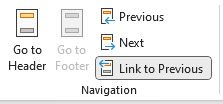
Knowing the ins and outs of Microsoft Word is so integral to the practice of law that some law firms have whole departments dedicated to document formatting. If you want to be the go-to person on your team who can ensure documents are polished before they are sent out, print this sheet out and keep it by your desk!
Just like me, I know you likely have a favorite keyboard shortcut, so if you want to share, we’d love to hear about it! Shoot me an email at amanda@simplyagree.com and we can chat about all the tricks that keep you at the top of your paralegal game!